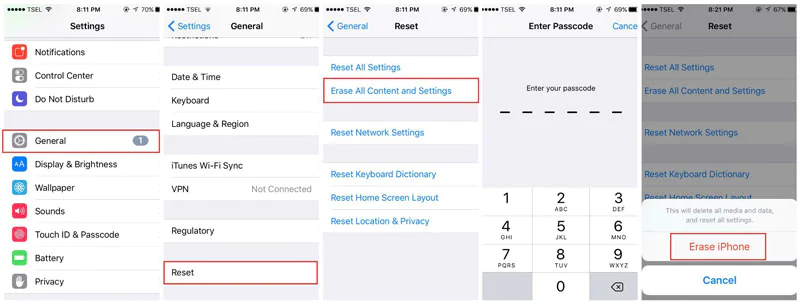Fix a Broken Unresponsive or Sticky iPhone Home Button
Here in this tutorial we will tell you how to fix a broken unresponsive or sticky iPhone home button.
iPhone is our prized possession, and we hold no stone unturned for its safety. Despite our efforts, we cannot slow down the natural process of wear and tear of the home button of your iPhone. Even though, the current problem is minor in the iPhone 5, the earlier models were highly susceptible to the phenomenon of broken or sticky buttons. Usually the warranty takes care of any damage during the period, but what happens after that? This tutorial will certainly help you, but beware; the processes must be followed to the point.
First Method- Calibration and Restoration
Very often slow responsiveness may be due to a software glitch. In that case, you will have to open the Stock App, as the clock. Let the sleep button go and press down the home button. After few seconds, (tentatively five to ten) the app will close. Usually the software glitch problem may be solved this way most often even though it is not particularly clear as to why this improves the responsiveness of the home button.Second Method- Realignment of Docking Port
If the previous method did not prove fruitful for you, here is another way. Wear and tear may sometimes misalign the docking port of your device with movement of the button itself. Usually this kind of problems is best handled by the authorized service center, but you may try this also- plug in the USB cable into the port and then push on to the 30-pin connector. This will in return pushes the home button. While you are still pressing on try, to click on the home button, but note that pressing too hard can damage your iPhone permanently.Third Method- Cleaning the Home Button
Sticky hands, wet hands, soda, dirt from the pocket also are inevitable. So your home button is damaged due to dirt and grime. In this kind of solution, you will need Isopropyl Alcohol at 99 per cent purity from a hardware shop. Use a dropper to put three drops of isopropyl alcohol directly to the home button. Make sure not to let it fall into the screen. Then by tapping with the back of a pen let the alcohol seep inside the frame. Wipe clean the additional amount that is left and let the device stand for fifteen minutes till the alcohol has evaporated. Check if your problem has fixed.Fourth Method- Using On-screen Home Button
The last three methods were your best shot to fix a dodgy home button and most popular also. But what if you know how to move on with the device without having to use the home button? Ecstatic isn’t it! Yes, for doing so you will have to enable the home button option on the screen. Follow the instructions carefully- go to Settings, then to general, then to accessibility and then to “Assistive Touch”. As soon as the icon for Assistive Touch is checked in, a small semi-transparent circle on the screen will appear. Tapping on the icon you will be able to activate Siri, Home, More (that includes multitasking options and Playback options) and Favorites. You can access all the features by simply tapping on this button on-screen. Sometimes this button on-screen may come in the way, in that case simply drag and locate it elsewhere. Well the final solution is good enough to last you as long as you do not see the service center or buy a new model.€
€