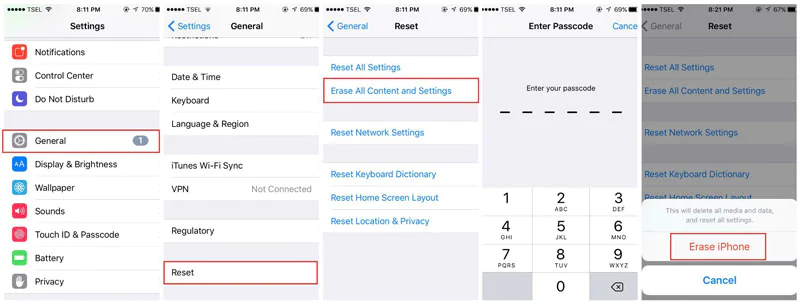The iPhone 7’s home button is definitely a whole new experience. For starters, it isn’t even an actual button anymore; it’s pressure sensitive and can gauge if you meant to force touch, tap, or push it — which means there’s nothing to actually
push, per se. It’s also worth knowing how to fix the iPhone 7 home button, of course, because like all electronic devices, sometimes it malfunctions. It’s just a fact of life when you live in a high tech, plugged in world.
The iPhone 7 model is the first iPhone that has a home button that doesn’t move. It accomplishes its pressure-sensitive magic via something called the Taptic Engine, an interior function that simulates clicks based on how much pressure you apply to the button. It’s super cool, of course; when it glitches out, though, it can be a little frustrating. According to some users on social media, issues might range from touching the home button and getting no response to touching it and getting several responses in a row.
It takes a little getting used to, and the sensation
is unfamiliar; but if you’re finding that your iPhone 7 home button isn’t working, the good news is there are a few things you can try to remedy it:
Make Sure You’re Touching It With Skin
The new home button is a bit feisty, and it only responds to your skin. Even gloves made for smartphone touchscreens might not cut it.
Use The iPhone’s On-Screen Home Button
If your device’s home button really is on the fritz, an error message will pop up, and the on-screen home button will be enabled as a work-around.
Enable The On-Screen Home Button Yourself
While your smartphone will automatically prompt the on-screen home button should the original one poop out, it’s also a feature called Assistive Touch you can access and enable on your own at any time. It’s not exclusive to the iPhone 7 or iOS 10, either; the feature has been around at least since 2013. There are three ways to do it, the easiest being simply to tell Siri, « Turn on Assistive Touch. » You can also find the feature through Settings > General > Accessibility > Assistive Touch, and turn it on from there. Lastly, you can similarly use Settings > General > Accessibility > Accessibility Shortcut, and then turn it on
there. Activating this allows you to turn Assistive Touch off or on by triple-clicking the home button.
There are rumors that the iPhone 8 won’t have a home button at all — just the sensor underneath the display, with no superficial button or icon — but we’ll just have to wait and see whether that rumor actually turns out to be true. In the meantime, make friends with the new iPhone 7 home button. If yours is busted, don’t try to fix it by taking your phone apart — it’ll void your warranty! Use Assistive Touch, or if you purchased AppleCare up front, you can return your phone for a replacement.
Images: Giphy (3)